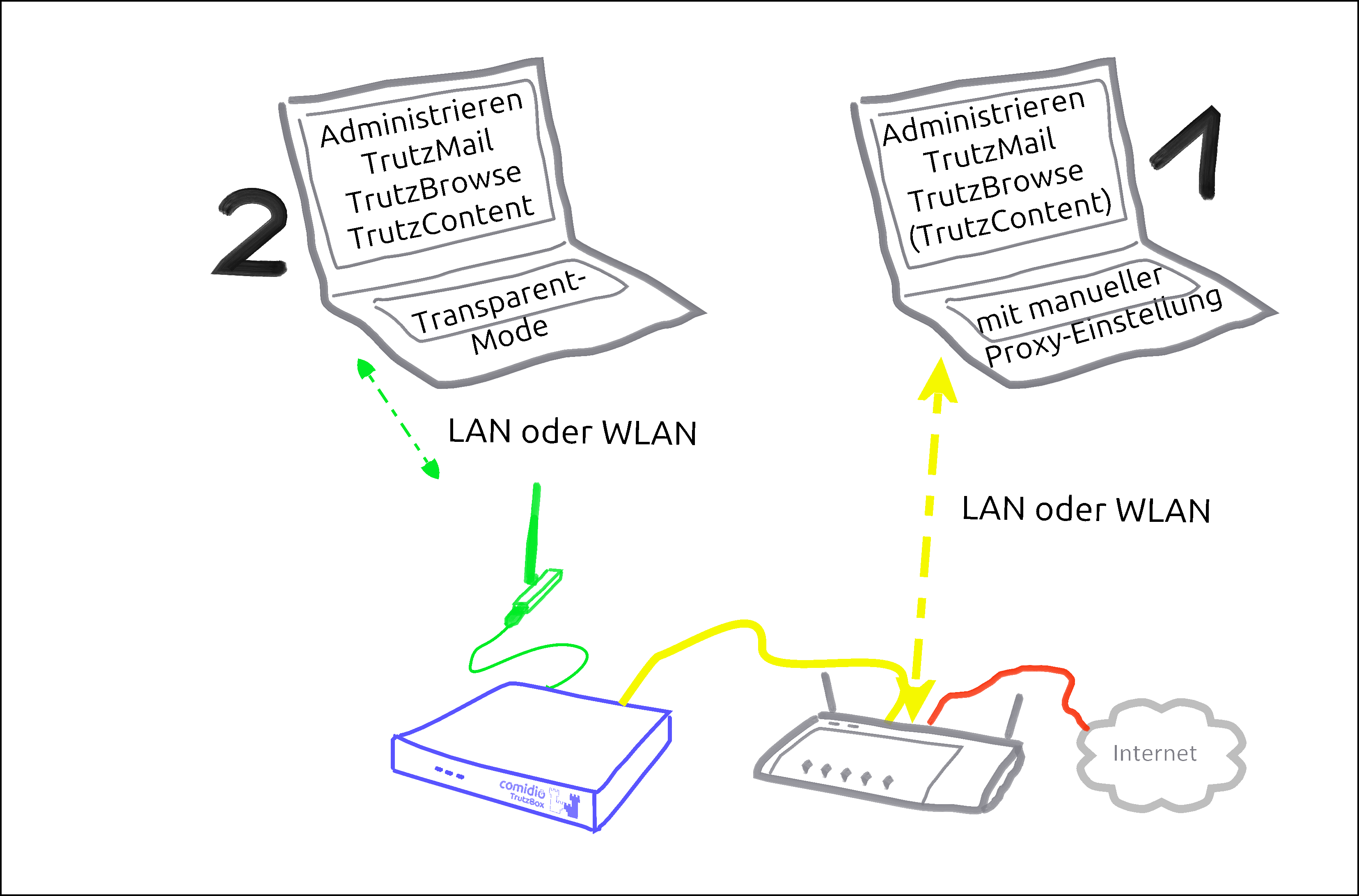|
|
| Line 1: |
Line 1: |
| − | == Use of the TrutzBox<sup>®</sup> (-> for users)== | + | == The TrutzBox<sup>®</sup> == |
| − | The TrutzBox<sup>® </sup> is delivered by Comidio with security settings suitable for everyday use, so that even inexperienced users can email and surf immediately protected and without a trace.
| + | Comprehensive background information and technical details that go beyond setting up and using the TrutzBox<sup>®</sup> are provided by the ''Comidio Compendium''', see https://comidio.de/trutzbox-kompendium/. |
| | | | |
| − | The following sections describe the functions and options that the inexperienced user can use immediately after setting up TrutzBox.
| + | === Searching the manual === |
| | + | Comment on "'''Search'''": |
| | + | This manual is structured as a single, large wiki page. Therefore the search function (top right) is not helpful.<br> |
| | + | To search, please use "Ctrl f", i.e. |
| | + | *Press and hold the " Strg" or "Ctrl" key |
| | + | *Press the "f" key simultaneously (for "find") |
| | + | A search line will appear at the bottom of the browser window. |
| | + | Enter the search term in the search window on the left, and depending on the search direction, press down arrow or up arrow to jump to the next search result.<br> |
| | | | |
| − | These include:
| + | If the search text is displayed on a red field, the search term does not appear in the entire text.<br> |
| − | * '''TrutzBrowse''': Traceless surfing through modified, incomprehensible browser profile data.
| + | (To hide the search line: click on "x" on the right side in the search line. |
| − | * '''TrutzMail''': End-to-end email service with encrypted content and encrypted metadata.
| + | === Before you turn to the TrutzBox... updates! === |
| − | * '''TrutzContent''': Maximum protection for children and young people by using filter lists to block inappropriate websites.
| + | Please make sure that the following ''Updates are done''' and that you can access your '''Internet router'' user interface. |
| − | * '''TrutzRTC''': Real-time communication with '''TrutzChat''' (Messaging) and '''TrutzMeeting'' (Audio and Video Conferencing Service)
| + | <table border=1 width="700"> |
| − | * '''TrutzBase''': Use of modern virus protection, firewall and intrusion detection systems
| + | <tr> |
| | + | <td width="80">'''Operating system '''</td> |
| | + | <td width="620"> Please make sure that your '''operating system is up to date with the latest update'''.<br/> |
| | + | Only in this way can you be sure that you are optimally protected by the latest updates.In addition, TrutzBox is set up with its own updates to work with the latest operating system updates. If the operating system is not equipped with the latest update, the TrutzBox may not be able to work and thus do not offer optimum protection.</td> |
| | + | </tr> |
| | + | <tr> |
| | + | <td>'''Browser'''</td> |
| | + | <td>Bitte achten Sie darauf, dass jeder Ihr '''Browser mit dem neusten Update''' versehen auf dem neusten Stand ist.<br/> |
| | + | Only in this way can you be sure that you are optimally protected by the latest updates. In addition, TrutzBox is set up with its own updates to work with the latest browser updates. If the browser is not equipped with the latest update, the TrutzBox may not work and therefore does not offer optimum protection. |
| | + | <br/><br/> |
| | + | In addition, the browser must be used so that '''Java script is activated''' and '''pop-ups are not suppressed'''. |
| | + | </td> |
| | + | </tr> |
| | + | <tr> |
| | + | <td>'''Internet-<br/>Router'''</td> |
| | + | <td> Please make sure that your '''Internet router is up to date with the latest firmware update'''. |
| | + | Only in this way can you be sure that you are optimally protected by the latest updates.In addition, settings are made on the Internet router for certain functions of the TrutzBox. In this respect, access to the user interface of the Internet router may be necessary, i.e. ''the Internet router administrator should know its call and password'''.</td> |
| | + | </tr> |
| | + | </table> |
| | + | <br/><br/> |
| | + | [[#top|-> <u> Table of Contents </u> (of this manual)]] |
| | + | <br/><br/> |
| | | | |
| | + | === Follow this manual === |
| | + | <br/> |
| | + | <table border="1" width="700"> |
| | + | <tr> |
| | + | <td width="80">'''ATTENTION:''' |
| | + | We can only provide support if you first go through Quick Start |
| | + | *'''Step-by-step''' |
| | + | *'''completely''' |
| | + | *'''according to the respective time specifications!''' |
| | + | '''Further configurations and settings must also be performed one after the other in accordance with this manual.'''</td> |
| | + | </tr> |
| | + | </table> |
| | + | <br/> |
| | + | The TrutzBox<sup>® </sup> will now make your Internet more secure. It has the effect that you cannot be observed while e-mailing and cannot be spied on while surfing. You leave fewer traces on the Internet and you are less traceable. With the TrutzBox <sup>® </sup> you strengthen your privacy. |
| | | | |
| − | === Traceless Surfing - TrutzBrowse ===
| + | The TrutzBox<sup>® </sup> is the security center of your home network. It controls incoming and outgoing Internet traffic. With the TrutzBox<sup>® </sup> you determine which information the devices connected to the Internet in your home network may disclose. |
| − | Independent of browser (e.g. Mozilla Firefox, Chrome, Internet Explorer, Safari, etc.) and operating system (Microsoft windows, Apple iOS, Linux), the TrutzBox helps to avoid data tracing while surfing.
| + | <br/> |
| | + | With the TrutzBox<sup>® </sup> you can control the Internet connections of your |
| | + | *Internet devices at home, like computers, tablets, smartphones, |
| | + | *mobile Internet devices on the move, such as laptops, tablets, smartphones, |
| | + | *Internet-enabled devices, such as television, house control (e.g. roller shutters, heating), toothbrush, refrigerator, etc. |
| | + | The TrutzBox<sup>® </sup> will make the lives of criminal Internet hackers, professional data traders and secret services, which have been observing you while surfing and use your data for their own purposes or commercially, more difficult to a previously unknown extent. |
| | | | |
| − | | + | Comidio TrutzBox<sup>® </sup> offers optimal protection of your privacy through |
| − | Use your browser as usual (in the following as an example with windows 7 and Firefox).
| + | *automatic end-to-end encryption of your e-mails, |
| − | | + | *traceless surfing the Internet, |
| − | ==== TrutzBrowse in standard operation ====
| + | *maximum protection for your children, |
| − | <br /> | + | *Firewall and virus protection, |
| − | [[File:20160301 Slider mit Thor 2.png|700px|link=]]<br />
| + | *easy operability, |
| − | <br /><br /> The TrutzBurg symbol in the upper right corner of the website indicates that TrutzBrowse is activated with the security settings. With the above setting, the TrutzBox (symbol: TrutzBurg) and the Tor network (symbol: onion) are activated.
| + | *cost-effective use, |
| − | <br /><br />
| + | and thus delivers optimal anonymity. |
| − | The color of the TrutzBurg shield indicates the setting of the security slider for this URL; green = level 1 = highest security level; red = level 9 = lowest security level.
| + | The TrutzBox<sup>® </sup> offers plug and play settings and is already optimally configured for most requirements at the factory. Special personal requirements are set via the easy-to-use user interface. |
| − | <br /><br /> | + | <br/><br/> |
| − | If there are operating elements on the website which are hidden by the TrutzBurg and can therefore no longer be operated, the TrutzBurg can be moved to another corner of the browser window.<br/>
| + | [[#top|-> <u> Table of Contents </u> (of this manual)]] |
| − | For touch screens, simply touch the symbol for longer than 1s.
| |
| − | <br /><br /> | |
| − | [[File:20160301 Slider mit Tor & TrutzBrowse 4.png|700px|link=]] | |
| | <br/><br/> | | <br/><br/> |
| | + | === TrutzBox with or without (own) WLAN? === |
| | + | <br/> |
| | + | The WLAN module of the TrutzBox is required if a mobile device is to be controlled via the TrutzBox<sup>®</sup>. This is then connected directly to the network of the TrutzBox (= its WLAN). |
| | | | |
| − | After clicking on the TrutzBurg, the security slider and four further functions are available.
| |
| | | | |
| − | The Security-Slider can be set to 10 security levels (Level 1 = highest protection up to Level 9 = lowest protection; Level 10 = for this website the TrutzBox is switched off).
| + | [[File:20150810 Netzwerk Alternativen mit USB WLAN Adapter.png|700px|link=]] |
| − | From level 1-9, the user can make the settings himself. If set to level 10 (TrutzBox protection is disabled), only the administrator can reset the level for this website.
| + | <br><br> |
| | + | There are basically two ways to connect devices to the TrutzBox<sup>®</sup>: |
| | + | <br> |
| | | | |
| − | <br /> | + | <table border=1 width="700"> |
| − | On delivery, the security slider is set to "highest security level" (level 1, green, far left).
| + | <tr> |
| | + | <td width="80">'''Case 1:'''</td> |
| | + | <td width="620">'''<span style="color: orange"> PC 1 is connected to the Internet router via WLAN or network cable (dashed yellow).</span>''' |
| | + | <br> In order for Internet traffic (surfing) via the TrutzBox<sup>®</sup>, the TrutzBox<sup>®</sup> must be entered as proxy (= deputy, quasi "doorman") in the respective browser of the PC.The entry must be made separately for each browser.<br> This mode is called '''"Proxy mode"''''.<br> |
| | + | It is therefore possible to leave a PC connected to the Internet router while still routing the Internet accesses of its browsers via the TrutzBox. However, this only works with PCs in the browser. In this case, other software on the PC can continue to exchange unobserved data with the Internet.</td> |
| | + | </tr> |
| | + | <tr> |
| | + | <td>'''Case 2:'''</td> |
| | + | <td>'''<span style="color: green"> PC 2 is connected to the TrutzBox<sup>®</sup> via WLAN or network cable (green dashed).</span>'''<br><br> |
| | + | All Internet traffic (surfing) automatically passes through the TrutzBox<sup>®</sup>.This mode is called <br>'''"Transparent mode'''".<br> |
| | + | When a device is connected to the TrutzBox's internal secure network via the TrutzBox WLAN or TrutzBox LAN port, all Internet data '''must''' pass through the TrutzBox. If devices without a LAN connection, such as tablets or smartphones, are to be connected to the TrutzBox network, the WLAN module is required.</td> |
| | + | </tr> |
| | + | </table> |
| | + | <br> |
| | | | |
| − | <br /><br />
| + | To use the TrutzBrowse and TrutzContent functions (secure surfing for and protection of minors), it can be decided for each device whether it should be left on the network of the Internet router (e.g. Fritzbox) (proxy mode) or connected to the TrutzBox network (transparent mode). |
| − | If the website shows malfunctions, e.g. because it wants to store a cookie, the user can gradually deactivate individual security and anonymisation measures by dragging the security slider to the right (towards red) in order to restore the website's functionality.
| |
| − | However, the security level should only be reduced for trusted websites.
| |
| − | <br />
| |
| | | | |
| − | <br /><br /> | + | '''The aim is to connect as many or all devices as possible in the home network directly via the TrutzBox<sup>®</sup> (i.e. in "transparent mode").'''<br> |
| | + | <br>It is advisable to reach this state step by step.<br> |
| | + | Therefore, you should start "small" at the beginning and gain experience in "proxy mode" by not changing anything on your home network, i.e. the devices initially remain on the Internet router. |
| | | | |
| | | | |
| − | [[File:20160301 TrutzBrowse Blockierung & Zugriffe 2.png|700px|link=]]
| + | You can also intentionally surf in a browser (e.g. Firefox) in proxy mode while surfing in parallel in a second browser (e.g. Chrome) without protection. |
| − | <br /><br />
| + | For example, you can track the influence the security slider has on unprotected access in various positions (e.g. effects on advertising offers shown). |
| − | Click on "Details" to see a list of all web accesses accessed from this website.
| |
| | | | |
| − | <br />
| |
| − | Blocked HTTP calls are marked by a "red crossed out circle“.
| |
| − | The overview also shows the HTTP headers that have not been completely blocked (marked by a "green tick in a green circle").
| |
| − | This makes it obvious which data was transmitted from the browser to a Web server ("Request" tab) and which data went from a Web server to the browser ("Response" tab).
| |
| − | <br />
| |
| − | Depending on how the TrutzBox® is configured for the current position of the Security Slider, certain HTTP header data may not be transmitted to the web server at all (blocked headers) or may be changed (replaced headers).
| |
| − | <br />
| |
| − | On the left, the HTTP calls are listed, which are automatically called in the background - without the user's active intervention - in addition to the web page called up by the user (here: www.krone.at). On the right under "Details" you can see which header information has been blocked or replaced.
| |
| − | <br />
| |
| − | Click on one of the HTTP calls listed on the left to obtain additional information on this.
| |
| − | <br />
| |
| − | Set a check mark to " Nur Blockierungen anzeigen ", then only the blockings are listed.
| |
| − | <br /><br />
| |
| | | | |
| − | [[#top|-> <u>Table of Contents </u> (of this manual)]]
| + | If you have sufficient experience in proxy mode and would like to gain additional security, you can gradually connect devices in transparent mode by connecting them directly to the TrutzBox® via WLAN (or network cable).<br><br> |
| − | <br /> | |
| | | | |
| − | ==== TrutzBrowse for experts ====
| + | [Since there are occasional exceptions in which website use is not possible even with SliderLevel 10 (TrutzBox set to "pull-through"), it is recommended to operate a browser-based client device in proxy mode, so that the TrutzBox can be switched off as a proxy in the browser of this client device if necessary. This allows the browser of this device to access the Internet directly via the Internet router (bypassing the TrutzBox). After the exception has been made, the TrutzBox should be activated again in the browser as a proxy]. |
| − | The TrutzBox<sup>®</sup> monitors web access and is thus able to prevent unwanted data traffic. The TrutzBox<sup>®</sup> distinguishes whether a device or a user calls up a web page directly or whether a web server - after the deliberately called up web page has been loaded - contacts further web pages and loads them without the user's knowledge and without his consent.
| + | <br><br> |
| | + | This means that the TrutzBox can also be operated safely without a WLAN module and the WLAN module can be added later if required. |
| | + | <br><br> |
| | + | The other TrutzBox functions, such as Webmeeting, Mail, Chat and Remote Access, work in both modes unaffected by this. |
| | + | <br><br> |
| | + | '''To change from transparent mode to proxy mode or vice versa, please proceed as follows: ''' |
| | + | *Shut down PC or device (= switch off by software). |
| | + | *If previously connected to TrutzBox, now connect to the Internet router or vice versa. |
| | + | *Switch on/restart the device (now the device automatically receives an IP address valid in this network area). |
| | + | <br/> |
| | + | [[#top|-> <u> Table of Contents </u> (of this manual)]] |
| | + | <br/><br/> |
| | | | |
| − | The TrutzBox<sup>®</sup> offers two different basic functions for this purpose:
| + | === Phases, users and administrator === |
| | + | This manual describes two roles in these words:<br/><br/> |
| | + | '''”User”'''<br/> |
| | + | Anyone using TrutzBox functions is referred to in this manual as "'User'". |
| | + | <br/><br/> |
| | + | '''Administrator '''<br/> |
| | + | A person who uses certain administrative functions of the TrutzBox that are not available to every user is described in this manual "'''Administrator'''". |
| | + | <br/><br/> |
| | | | |
| − | '''1. TrutzContent:'''
| |
| | | | |
| − | A content filter that prevents a device or user from directly accessing a particular Web page. Examples of unwanted calls:
| + | With '''private use''' of the TrutzBox the administrator is usually an adult, in families e.g. a legal guardian. |
| − | * A young person wants to load a website with content harmful to young people.
| + | <br/><br/> |
| − | * An Internet device unnoticedly calls up a web page in the background without a user deliberately initiating it. These can be TVs, washing machines or game consoles (if they are connected to the Internet), or even the standard Internet browser of the user's PC, which in turn contacts Mozilla or Google or the server of a plug-in provider independently, for example.
| + | For '''commercial use''' of the TrutzBox, the administrator is usually an internal or external IT administrator. |
| − | The TrutzBox<sup>®</sup> checks if the contact to such a server is allowed and blocks the connection to this server if necessary.
| + | <br/><br/> |
| | + | In general, the following phases can be distinguished when using the TrutzBox: |
| | + | <table border="1" width="700"> |
| | + | <tr> |
| | + | <td width="150">'''Phase'''</td> |
| | + | <td width="400">''' activities '''</td> |
| | + | <td width="150"> </td> |
| | + | </tr> |
| | + | <tr> |
| | + | <td> start up <br/>(ca. 15 Min.)</td> |
| | + | <td> Unpacking, checking, connecting and switching on the TrutzBox </td> |
| | + | <td>Administrator</td> |
| | + | </tr> |
| | + | <tr> |
| | + | <td> set up <br/>(ca. 30 Min. plus updates)</td> |
| | + | <td> Test Internet connection, import certificate, set admin password, register TrutzBox, create TrutzMail address, set WLAN name and password </td> |
| | | | |
| − | '''2. TrutzBrowse:'''
| + | <td>Administrator</td> |
| | + | </tr> |
| | + | <tr> |
| | + | <td>Usage<br/>(ongoing)</td> |
| | + | <td>Surfing, Mailing, Webmeets</td> |
| | + | <td>User</td> |
| | + | </tr> |
| | + | <tr> |
| | + | <td>Administrieren<br/>(as needed)</td> |
| | + | <td>Manage users, create PGP partners, manage TrutzBrowse filters, set up remote access (VPN), import certificates on end devices, reactivate SecuritySlider, advise and support users</td> |
| | + | <td>Administrator</td> |
| | + | </tr> |
| | + | </table> |
| | | | |
| − | A user or an Internet-enabled device has validly accessed a Web page. When loading the page, however, this website contacts other web servers (often commercial data trackers) that may be interested in the user data. TrutzBox<sup>®</sup> monitors calls to other web servers that are indirectly contacted without the user's knowledge during the loading process of the deliberately accessed web page.
| + | <br/> |
| − | | + | [[#top|-> <u> Table of Contents </u> (of this manual)]] |
| − | In both case 1 (TrutzContent) and case 2 (TrutzBrowse), the TrutzBox<sup>®</sup> compares every web page called up with the web pages (filter lists) known to it. Comidio provides approx. 110 filter lists covering 55 different Internet topics. These filter lists are updated regularly. The TrutzBox<sup>®</sup> Administrator can add own filter lists if required.
| + | <br/><br/> |
| − | | |
| − | | |
| − | | |
| − | '''Approach of the TrutzBox<sup>®</sup>:'''
| |
| − | | |
| − | Wenn ein Internet-Nutzer eine Webseite aufruft, dann prüft die TrutzContent Funktion zunächst, ob der PC und/oder der Nutzer, der diesen Webseitenaufruf angestoßen hat, diese Seite überhaupt aufrufen darf. Soll diese Webseite gemäß den Filterlisten blockiert werden, dann bekommt der Internet-Nutzer im Browser eine Fehlermeldung angezeigt.
| |
| − | | |
| − | If the website can be accessed, the TrutzBox<sup>®</sup> allows the data from the web server to pass to the browser, but it monitors each call to other web servers that the website then contacts automatically. Usually a website loads additional content from many other web servers. For each contact with a web server other than the originally called web server, the TrutzBox<sup>®</sup> checks whether this later called web server is in a filter list group "TrutzBrowse". If it is listed there, the connection to this server will be blocked.
| |
| − | | |
| − | | |
| − | This prevents data tracker calls that are programmed into most websites, and data trackers cannot spy on user behavior.
| |
| − | | |
| − | [[File:TrutzBrowse_90_HTTP_Requ-Resp_ur.png|700x700px|link=]]
| |
| − | | |
| − | Each time a Web server is granted (permitted) access, information is sent from the Web browser to the Web server via the HTTP header (http request header). Without the TrutzBox<sup>®</sup> the browser would then deliver this requested data to the web server. This can be very personal data, such as which other pages you have recently called up, are you currently logged on to Facebook or how exactly does your PC/browser configuration look in order to recognize you on further calls. The HTTP header filter also controls the setting and retrieval of cookies
| |
| − | | |
| − | | |
| − | With its TrutzBrowse function, the TrutzBox<sup>®</sup> is thus able to control the entire HTTP data exchange on the Internet and to block or falsify these HTTP header data as long as they are not absolutely necessary..
| |
| − | | |
| − | [[#top|-> <u>Table of Contents </u> (of this manual)]]
| |
| − | | |
| − | ===== Handling SSL connections =====
| |
| − | The proxy can only break (and analyze) an SSL-encrypted connection between a program and a server if the SSL key has been signed by one of the known certificate authorities. Here are two cases where breaking the encrypted connection does not work:
| |
| − | | |
| − | *if an app establishes an encrypted connection to the server, but the key used is a self-generated key and has therefore not been signed by an official certification authority. If the app is a browser, the user is asked if he accepts the server. If the app is not a browser, the user cannot be requested.
| |
| − | | |
| − | * if the client is authenticated. In this case, a key is usually programmed into the client.
| |
| − | | |
| − | | |
| − | In all cases where the SSL connection cannot be broken, the SecSlider is automatically set to L10 and thus the data transfer is no longer analyzed. This ensures that apps still work "without manual intervention". The user (or the TrutzBox administrator) can deactivate this automatic feature in the "Configure filter" menu with the option "If SSL errors occur, automatically deactivate filtering for the selected domain". The data connection is nevertheless displayed in "Status" for checking purposes. Since this automatic activation only becomes effective if the server has not yet been set in the slider table, this automatism can also prevent a single server if the SecSlider is set manually to any value for this server.
| |
| − | | |
| − | | |
| − | | |
| − | | |
| − | [[#top|-> <u>Table of Contents </u> (of this manual)]]
| |
| − | | |
| − | ==== Install proxy switch for activating/deactivating the TrutzBox<sup>®</sup> in the browser ====
| |
| − | | |
| − | '''Attention: Switching the TrutzBox on and off as a proxy (="Call forwarding") only makes sense if the browser to be used (or the terminal device used, e.g. PC) is operated in "proxy mode", i.e. the PC is connected to the Internet router (and not directly to the TrutzBox).'''
| |
| − | | |
| − | If the browser to be used (or the end-device used, e.g. PC) is operated in "transparent mode", i.e. the PC is connected directly to the TrutzBox (and not directly to the Internet router), I do not need a switch, as the PC is constantly protected via the TrutzBox and switching a proxy on or off makes no difference..
| |
| − | | |
| − | | |
| − | As is known, it is possible to activate or deactivate the TrutzBox<sup>®</sup> functionality "TrutzBrowse" by activating/deactivating the "PAC" file in the browser settings.
| |
| − | | |
| − | If you want to save yourself these "efforts", you can also install a "proxy switch" (in the form of a downloadable "Add-On" = additional function) in the respective browser and then easily activate or deactivate the TrutzBrowse functionality by simply pressing or selecting it in the browser header line.
| |
| − | | |
| − | The following shows the installations of two proxy switches:
| |
| − | * for Browser "Firefox": Add-On „Proxy Switcher“ and
| |
| − | * [https://comidio.de/wiki/index.php?title=TrutzBox_Handbuch#Proxy_Schalter_f.C3.BCr_Browser_.22Chrome.22 für Browser "Chrome": Add-On „Proxy SwitchyOmega“.]
| |
| − | | |
| − | Of course, other proxy switches can also be implemented and used.
| |
| − | <br />
| |
| − | ===== Proxy Switch for "Firefox" Browser =====
| |
| − | ''' Attention: Switching the TrutzBox on and off as a proxy (=" Redirection") only makes sense if the browser to be used (or the end-device used, e.g. PC) is operated in "Proxy Mode", i.e. the PC is connected to the Internet router (and not directly to the TrutzBox).'''
| |
| − | | |
| − | If the„'''FoxyProxy Standard'''“ add-on is implemented, the user can activate and deactivate the "Trutzbox" proxy and thus the TrutzBrowse function by clicking the Proxy Switcher button (orange fox head) in the browser header.:
| |
| − | * to '''switch on''': by clicking on the symbol "crossed out, orange fox head" the FoxyProxy selection window appears; there click on the green line "'''Use proxy Trutzbox for all URLs (ignore patterns)''''" and the proxy is switched on and the symbol "orange fox head" appears.
| |
| − | * to turn off: by clicking on the symbol "orange fox head" the FoxyProxy selection window appears; click on the red line "'''Turn Off All Proxies'''" and the proxy is switched off and the symbol "crossed out, orange fox head" appears.
| |
| − | <br />
| |
| − | The"'''FoxyProxy Standard'''" add-on is installed as follows:
| |
| − | <br /><br />
| |
| − | <!-- ******************************************************************* -->
| |
| − | <!-- nächstes Bild nächstes Bild nächstes Bild nächstes Bild nächstes Bild -->
| |
| − | <!-- ******************************************************************* -->
| |
| − | [[File:04 01 03 01 210.png|700px|link=]]
| |
| − | <BR/><BR/>
| |
| − | *Click on "Extras" (1).
| |
| − | * Click on "Add-ons" (2).
| |
| − | <BR/>
| |
| − | [[#top|-> <u>Table of Contents </u> (of this manual)]]
| |
| − | <BR/><BR/>
| |
| − | <!-- ******************************************************************* -->
| |
| − | <!-- nächstes Bild nächstes Bild nächstes Bild nächstes Bild nächstes Bild -->
| |
| − | <!-- ******************************************************************* -->
| |
| − | [[File:04 01 03 01 220.png|700px|link=]]
| |
| − | <BR/><BR/>
| |
| − | *Ganz nach unten scrollen (1).
| |
| − | * Click on "Sehen Sie sich weitere Add-ons an!" (2).
| |
| − | <BR/>
| |
| − | [[#top|-> <u>Table of Contents </u> (of this manual)]]
| |
| − | <BR/><BR/>
| |
| − | <!-- ******************************************************************* -->
| |
| − | <!-- nächstes Bild nächstes Bild nächstes Bild nächstes Bild nächstes Bild -->
| |
| − | <!-- ******************************************************************* -->
| |
| − | [[File:04 01 03 01 230.png|700px|link=]]
| |
| − | <BR/><BR/>
| |
| − | * Enter "proxy switch" in the search field (1).
| |
| − | * Click on "FoxyProxy Standard" (2).
| |
| − | <BR/>
| |
| − | [[#top|-> <u>Table of Contents </u> (of this manual)]]
| |
| − | <BR/><BR/>
| |
| − | <!-- ******************************************************************* -->
| |
| − | <!-- nächstes Bild nächstes Bild nächstes Bild nächstes Bild nächstes Bild -->
| |
| − | <!-- ******************************************************************* -->
| |
| − | [[File:04 01 03 01 240.png|700px|link=]]
| |
| − | <BR/><BR/>
| |
| − | * Click on "+ Zu Firefox hinzufügen" (1).
| |
| − | <BR/>
| |
| − | [[#top|-> <u>Table of Contents </u> (of this manual)]]
| |
| − | <BR/><BR/>
| |
| − | <!-- ******************************************************************* -->
| |
| − | <!-- nächstes Bild nächstes Bild nächstes Bild nächstes Bild nächstes Bild -->
| |
| − | <!-- ******************************************************************* -->
| |
| − | [[File:04 01 03 01 250.png|700px|link=]]
| |
| − | <BR/><BR/>
| |
| − | * Click on "Hinzufügen" (1).
| |
| − | <BR/>
| |
| − | [[#top|-> <u>Table of Contents </u> (of this manual)]] | |
| − | <BR/><BR/>
| |
| − | <!-- ******************************************************************* -->
| |
| − | <!-- nächstes Bild nächstes Bild nächstes Bild nächstes Bild nächstes Bild -->
| |
| − | <!-- ******************************************************************* -->
| |
| − | [[File:04 01 03 01 260.png|700px|link=]]
| |
| − | <BR/><BR/>
| |
| − | * The symbol "FoxyProxy switched off" (crossed out logo) is displayed in the symbol line. (1).
| |
| − | * Scroll all the way down (2).
| |
| − | <BR/>
| |
| − | [[#top|-> <u>Table of Contents </u> (of this manual)]]
| |
| − | <BR/><BR/>
| |
| − | <!-- ******************************************************************* -->
| |
| − | <!-- nächstes Bild nächstes Bild nächstes Bild nächstes Bild nächstes Bild -->
| |
| − | <!-- ******************************************************************* -->
| |
| − | [[File:04 01 03 01 270.png|700px|link=]]
| |
| − | <BR/><BR/>
| |
| − | * If this view appears, click on "Cancel". (1).
| |
| − | <BR/>
| |
| − | [[#top|-> <u>Table of Contents </u> (of this manual)]]
| |
| − | <BR/><BR/>
| |
| − | <!-- ******************************************************************* -->
| |
| − | <!-- nächstes Bild nächstes Bild nächstes Bild nächstes Bild nächstes Bild -->
| |
| − | <!-- ******************************************************************* -->
| |
| − | [[File:04 01 03 01 280.png|700px|link=]]
| |
| − | <BR/><BR/>
| |
| − | * To enter the Trutzbox as a proxy: Click on "Add" (1).
| |
| − | <BR/>
| |
| − | [[#top|-> <u>Table of Contents </u> (of this manual)]]
| |
| − | <BR/><BR/>
| |
| − | <!-- ******************************************************************* -->
| |
| − | <!-- nächstes Bild nächstes Bild nächstes Bild nächstes Bild nächstes Bild -->
| |
| − | <!-- ******************************************************************* -->
| |
| − | [[File:04 01 03 01 290.png|700px|link=]]
| |
| − | <BR/><BR/>
| |
| − | * Drop down the selection field (1).
| |
| − | * Click on "HTTP" (2).
| |
| − | <BR/>
| |
| − | [[#top|-> <u>Table of Contents </u> (of this manual)]]
| |
| − | <BR/><BR/>
| |
| − | <!-- ******************************************************************* -->
| |
| − | <!-- nächstes Bild nächstes Bild nächstes Bild nächstes Bild nächstes Bild -->
| |
| − | <!-- ******************************************************************* -->
| |
| − | [[File:04 01 03 01 300.png|700px|link=]]
| |
| − | <BR/><BR/>
| |
| − | * Enter descriptive name, e.g. "Trutzbox“ (1).
| |
| − | * Enter "trutzbox" as server name (2).
| |
| − | * Enter "8081" as the port address. (3).
| |
| − | * Click on "Save" (4).
| |
| − | <BR/>
| |
| − | [[#top|-> <u>Table of Contents </u> (of this manual)]]
| |
| − | <BR/><BR/>
| |
| − | <!-- ******************************************************************* -->
| |
| − | <!-- nächstes Bild nächstes Bild nächstes Bild nächstes Bild nächstes Bild -->
| |
| − | <!-- ******************************************************************* -->
| |
| − | [[File:04 01 03 01 310.png|700px|link=]]
| |
| − | <BR/><BR/>
| |
| − | * Click on the symbol "FoxyProxy switched off" (crossed out logo) in the symbol line. (1).
| |
| − | * Switch on the Trutzbox as proxy by clicking on "Use proxy Trutzbox for all URLs" (2).
| |
| − | <BR/>
| |
| − | [[#top|-> <u>Table of Contents </u> (of this manual)]]
| |
| − | <BR/><BR/>
| |
| − | <!-- ******************************************************************* -->
| |
| − | <!-- nächstes Bild nächstes Bild nächstes Bild nächstes Bild nächstes Bild -->
| |
| − | <!-- ******************************************************************* -->
| |
| − | [[File:04 01 03 01 320.png|700px|link=]]
| |
| − | <BR/><BR/>
| |
| − | In the symbol line, the "FoxyProxy" symbol (1) indicates that the proxy is switched on.
| |
| − | <BR/>
| |
| − | [[#top|-> <u>Table of Contents </u> (of this manual)]]
| |
| − | <BR/><BR/>
| |
| − | <!-- ******************************************************************* -->
| |
| − | <!-- nächstes Bild nächstes Bild nächstes Bild nächstes Bild nächstes Bild -->
| |
| − | <!-- ******************************************************************* -->
| |
| − | [[File:04 01 03 01 330.png|700px|link=]]
| |
| − | <BR/><BR/>
| |
| − | * Test input of e.g. "focus.de" (1).
| |
| − | * The Trutzburg (Trutzbox symbol) appears in the upper right corner in the color of the slider setting and shows the number of avoided tracker calls (2).
| |
| − | <BR/>
| |
| − | [[#top|-> <u>Table of Contents </u> (of this manual)]]
| |
| − | <BR/><BR/>
| |
| − | <!-- ******************************************************************* -->
| |
| − | <!-- nächstes Bild nächstes Bild nächstes Bild nächstes Bild nächstes Bild -->
| |
| − | <!-- ******************************************************************* -->
| |
| − | [[File:04 01 03 01 340.png|700px|link=]]
| |
| − | <BR/><BR/>
| |
| − | * To switch off the proxy: click on the "FoxyProxy" symbol in the symbol line (1). Then the selection menu opens up.
| |
| − | *In the selection menu, click on "Turn Off All Proxies (2).
| |
| − | <BR/>
| |
| − | [[#top|-> <u>Table of Contents </u> (of this manual)]]
| |
| − | <BR/><BR/>
| |
| − | <!-- ******************************************************************* -->
| |
| − | <!-- nächstes Bild nächstes Bild nächstes Bild nächstes Bild nächstes Bild -->
| |
| − | <!-- ******************************************************************* -->
| |
| − | [[File:04 01 03 01 350.png|700px|link=]]
| |
| − | <BR/><BR/>
| |
| − | * In the symbol line, the symbol "FoxyProxy switched off" (crossed out logo) indicates that the proxy is switched off (1).
| |
| − | * Durch Refresh, bzw. erneutes Aufrufen, also z.B. Klick auf (2), wird die Seite neu aufgebaut.
| |
| − | <BR/>
| |
| − | [[#top|-> <u>Table of Contents </u> (of this manual)]]
| |
| − | <BR/><BR/>
| |
| − | <!-- ******************************************************************* -->
| |
| − | <!-- nächstes Bild nächstes Bild nächstes Bild nächstes Bild nächstes Bild -->
| |
| − | <!-- ******************************************************************* -->
| |
| − | [[File:04 01 03 01 360.png|700px|link=]]
| |
| − | <BR/><BR/>
| |
| − | * Since the proxy is now switched off, the Trutzburg (Trutzbox symbol) is not displayed in the upper right corner. (2).
| |
| − | <BR/>
| |
| − | [[#top|-> <u>Table of Contents </u> (of this manual)]]
| |
| − | <BR/><BR/>
| |
| − | <!-- ******************************************************************* -->
| |
| − | <!-- nächstes Bild nächstes Bild nächstes Bild nächstes Bild nächstes Bild -->
| |
| − | <!-- ******************************************************************* -->
| |
| − | | |
| − | ===== Proxy Schalter für Browser "Chrome" =====
| |
| − | '''Caution: Switching the TrutzBox on and off as a proxy (="Call forwarding") only makes sense if the browser to be used (or the terminal device used, e.g. PC) is operated in "proxy mode", i.e. the PC is connected to the Internet router (and not directly to the TrutzBox).'''
| |
| − | | |
| − | If the add-on "Proxy SwitchyOmega" is implemented, the user can press and select a button in the header line of the Chrome Browser in the form of a ring:
| |
| − | * To switch on: click on grey circle. Ochre circle shows: TrutzBrowse is switched on.<br />
| |
| − | * to switch off: click on the ochre circle. Grey circle shows: TrutzBrowse is switched off.<br />
| |
| − | <br /><br />
| |
| − | How to implement the "Proxy SwitchyOmega" add-on:
| |
| − | <br />
| |
| − | [[File:20151203 Chrome Proxy switch 01-3 V01.png|700px|link=]]
| |
| − | <br />
| |
| − | Click on menu selection (1); click on "More Tools" (2). "Click on "Settings" (3).
| |
| − | | |
| − | <br /><br />
| |
| − | [[File:20151203 Chrome Proxy switch 04 V01.png|700px|link=]]
| |
| − | <br />
| |
| − | Click on „Mehr Erweiterungen herunterladen“ (4).
| |
| − | | |
| − | <br />
| |
| − | [[#top|-> <u>Table of Contents </u> (of this manual)]]
| |
| − | <br /><br />
| |
| − | [[File:20151203 Chrome Proxy switch 05-6 V01.png|700px|link=]]
| |
| − | <br />
| |
| − | I Enter "switchy" in the search field (5). Click on „+ HINZUFÜGEN“(6).
| |
| − | | |
| − | <br /><br />
| |
| − | [[File:20151203 Chrome Proxy switch 07 V01.png|300px|link=]]
| |
| − | <br />
| |
| − | Click on „Erweiterung hinzufügen“ (7).
| |
| − | | |
| − | <br />
| |
| − | [[#top|-> <u>Table of Contents </u> (of this manual)]]
| |
| − | <br /><br />
| |
| − | [[File:20151203 Chrome Proxy switch 07a V01.png|300px|link=]]
| |
| − | <br />
| |
| − | The confirmation message that the switch has been added.
| |
| − | <br /><br />
| |
| − | [[File:20151203 Chrome Proxy switch 08 V01.png|700px|link=]]
| |
| − | <br />
| |
| − | Click on „Skip guide“ (8).
| |
| − | | |
| − | <br /><br />
| |
| − | [[File:20151203 Chrome Proxy switch 09-10 V01.png|700px|link=]]
| |
| − | <br />
| |
| − | Enter „TrutzBox“ (09). Click on „PAC Profile“ (10).
| |
| − | | |
| − | <br />
| |
| − | [[#top|-> <u>Table of Contents </u> (of this manual)]]
| |
| − | <br /><br />
| |
| − | [[File:20151203 Chrome Proxy switch 11-13 V01.png|700px|link=]]
| |
| − | <br />
| |
| − | Enter <nowiki>„http://trutzbox/api/proxy/pac“</nowiki> (11). Click on „Download Profile Now“ (12). Click on „Apply changes“ (13).
| |
| − | | |
| − | <br /><br />
| |
| − | [[File:20151203 Chrome Proxy switch 14-15 V01.png|700px|link=]]
| |
| − | <br />
| |
| − | Click on „Interface“ (14). Click on „Quick Switch“ anklicken (15).
| |
| − | | |
| − | <br />
| |
| − | [[#top|-> <u>Table of Contents </u> (of this manual)]]
| |
| − | <br /><br />
| |
| − | [[File:20151203 Chrome Proxy switch 16-18 V01.png|700px|link=]]
| |
| − | <br />
| |
| − | Pull "TrutzBox" upwards (16). " Pull up [Direct]" (17). "Click on "Apply changes (18).
| |
| − | | |
| − | <br /><br />
| |
| − | [[File:20151203 Chrome Proxy switch 19-20 V01.png|700px|link=]]
| |
| − | <br />
| |
| − | To switch on: click on the grey circle (19). Ochre circle shows: TrutzBrowse is switched on.<br />
| |
| − | To turn off: click the ochre circle (20). Grey circle shows: TrutzBrowse is switched off.<br />
| |
| − | | |
| − | <br />
| |
| − | [[#top|-> <u>Table of Contents </u> (of this manual)]]
| |
| − | <br /><br />
| |
| − | | |
| − | === Encrypted Mailing - TrutzMail ===
| |
| − | You can use TrutzMail either via
| |
| − | * an immediately usable web-mailer: http://trutzbox/mail (Roundcube),
| |
| − | * your usual e-mail system (e.g. Outlook) or
| |
| − | | |
| − | * both ways.
| |
| − | | |
| − | | |
| − | ==== Using the Web-Mailer====
| |
| − | The Web mailer is called via https://trutzbox/mail.<br /><br />
| |
| − | [[File:TrutzMail Web-Mailer 010.png|700px|link=]]
| |
| − | | |
| − | The login is done by entering the user name and password. Both were created by the administrator either at the [[Main Page#Create first TrutzMail address|<u>Setup</u>]] or [Manage Main Page#User|<u>after</u>]].<br /><br />
| |
| | | | |
| − | [[File:TrutzMail Web-Mailer 020.png|700px|link=]]
| + | === How do I set up my TrutzBox? === |
| | + | Depending on the administrator's IT skills, the following sections of this manual may be helpful: |
| | | | |
| − | Eingangs sehen Sie den Ordner "Posteingang".
| + | <table border=1 width="700"> |
| | + | <tr> |
| | + | <td width="150">'''Administrator is ...</td> |
| | + | <td width="550">'''recommended chapter'''</td> |
| | + | </tr> |
| | + | <tr> |
| | + | <td>IT-Expert</td> |
| | + | <td>chapter: 2.1 ([https://comidio.de/wiki/index.php/TrutzBox_Handbuch#Installationsanweisung_.28.C3.9Cbersicht_f.C3.BCr_Experten.29 Weiter zu 2.1])</td> |
| | + | </tr> |
| | + | <tr> |
| | + | <td>IT- knowledgable </td> |
| | + | <td>chapter: 2.2 ([https://comidio.de/wiki/index.php/TrutzBox_Handbuch#TrutzBox_Setup-Anleitung Weiter zu 2.2])</td> |
| | + | </tr> |
| | + | <tr> |
| | + | <td>interested layperson </td> |
| | + | <td>chapter: 3 ([https://comidio.de/wiki/index.php/TrutzBox_Handbuch#Einrichten_.28Set_Up.29_der_TrutzBox.C2.AE_.28f.C3.BCr_TrutzBox.C2.AE_Administrator.29 Weiter zu 3])</td> |
| | + | </tr> |
| | + | </table> |
| | + | <br/> |
| | + | [[#top|-> <u> Table of Contents </u> (of this manual)]] |
| | + | <br/><br/><br/> |
| | + | ---- |
| | + | '''<span style="color: green">Fast Lane *** Fast Lane *** Fast Lane *** Fast Lane *** Fast Lane *** Fast Lane *** Fast Lane *** Fast Lane </span>''' |
| | + | ---- |
1 The TrutzBox®
Comprehensive background information and technical details that go beyond setting up and using the TrutzBox® are provided by the Comidio Compendium', see https://comidio.de/trutzbox-kompendium/.
1.1 Searching the manual
Comment on "Search":
This manual is structured as a single, large wiki page. Therefore the search function (top right) is not helpful.
To search, please use "Ctrl f", i.e.
- Press and hold the " Strg" or "Ctrl" key
- Press the "f" key simultaneously (for "find")
A search line will appear at the bottom of the browser window.
Enter the search term in the search window on the left, and depending on the search direction, press down arrow or up arrow to jump to the next search result.
If the search text is displayed on a red field, the search term does not appear in the entire text.
(To hide the search line: click on "x" on the right side in the search line.
1.2 Before you turn to the TrutzBox... updates!
Please make sure that the following Updates are done and that you can access your Internet router user interface.
| Operating system |
Please make sure that your operating system is up to date with the latest update.
Only in this way can you be sure that you are optimally protected by the latest updates.In addition, TrutzBox is set up with its own updates to work with the latest operating system updates. If the operating system is not equipped with the latest update, the TrutzBox may not be able to work and thus do not offer optimum protection. |
| Browser |
Bitte achten Sie darauf, dass jeder Ihr Browser mit dem neusten Update versehen auf dem neusten Stand ist.
Only in this way can you be sure that you are optimally protected by the latest updates. In addition, TrutzBox is set up with its own updates to work with the latest browser updates. If the browser is not equipped with the latest update, the TrutzBox may not work and therefore does not offer optimum protection.
In addition, the browser must be used so that Java script is activated and pop-ups are not suppressed.
|
Internet-
Router |
Please make sure that your Internet router is up to date with the latest firmware update.
Only in this way can you be sure that you are optimally protected by the latest updates.In addition, settings are made on the Internet router for certain functions of the TrutzBox. In this respect, access to the user interface of the Internet router may be necessary, i.e. the Internet router administrator should know its call and password'. |
-> Table of Contents (of this manual)
1.3 Follow this manual
| ATTENTION:
We can only provide support if you first go through Quick Start
- Step-by-step
- completely
- according to the respective time specifications!
Further configurations and settings must also be performed one after the other in accordance with this manual. |
The TrutzBox® will now make your Internet more secure. It has the effect that you cannot be observed while e-mailing and cannot be spied on while surfing. You leave fewer traces on the Internet and you are less traceable. With the TrutzBox ® you strengthen your privacy.
The TrutzBox® is the security center of your home network. It controls incoming and outgoing Internet traffic. With the TrutzBox® you determine which information the devices connected to the Internet in your home network may disclose.
With the TrutzBox® you can control the Internet connections of your
- Internet devices at home, like computers, tablets, smartphones,
- mobile Internet devices on the move, such as laptops, tablets, smartphones,
- Internet-enabled devices, such as television, house control (e.g. roller shutters, heating), toothbrush, refrigerator, etc.
The TrutzBox® will make the lives of criminal Internet hackers, professional data traders and secret services, which have been observing you while surfing and use your data for their own purposes or commercially, more difficult to a previously unknown extent.
Comidio TrutzBox® offers optimal protection of your privacy through
- automatic end-to-end encryption of your e-mails,
- traceless surfing the Internet,
- maximum protection for your children,
- Firewall and virus protection,
- easy operability,
- cost-effective use,
and thus delivers optimal anonymity.
The TrutzBox® offers plug and play settings and is already optimally configured for most requirements at the factory. Special personal requirements are set via the easy-to-use user interface.
-> Table of Contents (of this manual)
1.4 TrutzBox with or without (own) WLAN?
The WLAN module of the TrutzBox is required if a mobile device is to be controlled via the TrutzBox®. This is then connected directly to the network of the TrutzBox (= its WLAN).
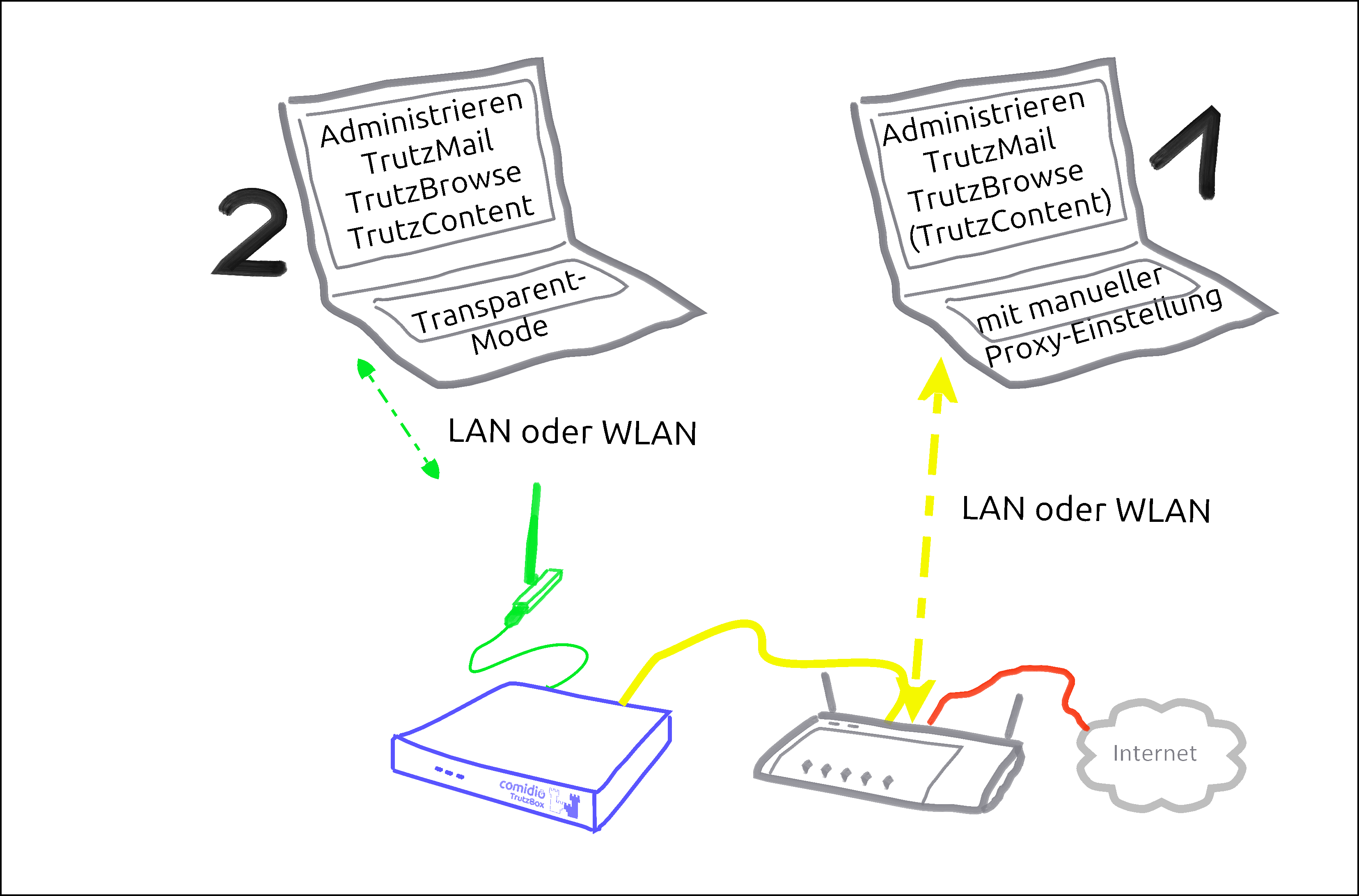
There are basically two ways to connect devices to the TrutzBox®:
| Case 1: |
PC 1 is connected to the Internet router via WLAN or network cable (dashed yellow).
In order for Internet traffic (surfing) via the TrutzBox®, the TrutzBox® must be entered as proxy (= deputy, quasi "doorman") in the respective browser of the PC.The entry must be made separately for each browser.
This mode is called "Proxy mode"'.
It is therefore possible to leave a PC connected to the Internet router while still routing the Internet accesses of its browsers via the TrutzBox. However, this only works with PCs in the browser. In this case, other software on the PC can continue to exchange unobserved data with the Internet. |
| Case 2: |
PC 2 is connected to the TrutzBox® via WLAN or network cable (green dashed).
All Internet traffic (surfing) automatically passes through the TrutzBox®.This mode is called
"Transparent mode".
When a device is connected to the TrutzBox's internal secure network via the TrutzBox WLAN or TrutzBox LAN port, all Internet data must pass through the TrutzBox. If devices without a LAN connection, such as tablets or smartphones, are to be connected to the TrutzBox network, the WLAN module is required. |
To use the TrutzBrowse and TrutzContent functions (secure surfing for and protection of minors), it can be decided for each device whether it should be left on the network of the Internet router (e.g. Fritzbox) (proxy mode) or connected to the TrutzBox network (transparent mode).
The aim is to connect as many or all devices as possible in the home network directly via the TrutzBox® (i.e. in "transparent mode").
It is advisable to reach this state step by step.
Therefore, you should start "small" at the beginning and gain experience in "proxy mode" by not changing anything on your home network, i.e. the devices initially remain on the Internet router.
You can also intentionally surf in a browser (e.g. Firefox) in proxy mode while surfing in parallel in a second browser (e.g. Chrome) without protection.
For example, you can track the influence the security slider has on unprotected access in various positions (e.g. effects on advertising offers shown).
If you have sufficient experience in proxy mode and would like to gain additional security, you can gradually connect devices in transparent mode by connecting them directly to the TrutzBox® via WLAN (or network cable).
[Since there are occasional exceptions in which website use is not possible even with SliderLevel 10 (TrutzBox set to "pull-through"), it is recommended to operate a browser-based client device in proxy mode, so that the TrutzBox can be switched off as a proxy in the browser of this client device if necessary. This allows the browser of this device to access the Internet directly via the Internet router (bypassing the TrutzBox). After the exception has been made, the TrutzBox should be activated again in the browser as a proxy].
This means that the TrutzBox can also be operated safely without a WLAN module and the WLAN module can be added later if required.
The other TrutzBox functions, such as Webmeeting, Mail, Chat and Remote Access, work in both modes unaffected by this.
To change from transparent mode to proxy mode or vice versa, please proceed as follows:
- Shut down PC or device (= switch off by software).
- If previously connected to TrutzBox, now connect to the Internet router or vice versa.
- Switch on/restart the device (now the device automatically receives an IP address valid in this network area).
-> Table of Contents (of this manual)
1.5 Phases, users and administrator
This manual describes two roles in these words:
”User”
Anyone using TrutzBox functions is referred to in this manual as "'User'".
Administrator
A person who uses certain administrative functions of the TrutzBox that are not available to every user is described in this manual "Administrator".
With private use of the TrutzBox the administrator is usually an adult, in families e.g. a legal guardian.
For commercial use of the TrutzBox, the administrator is usually an internal or external IT administrator.
In general, the following phases can be distinguished when using the TrutzBox:
| Phase |
activities |
|
start up
(ca. 15 Min.) |
Unpacking, checking, connecting and switching on the TrutzBox |
Administrator |
set up
(ca. 30 Min. plus updates) |
Test Internet connection, import certificate, set admin password, register TrutzBox, create TrutzMail address, set WLAN name and password |
Administrator |
Usage
(ongoing) |
Surfing, Mailing, Webmeets |
User |
Administrieren
(as needed) |
Manage users, create PGP partners, manage TrutzBrowse filters, set up remote access (VPN), import certificates on end devices, reactivate SecuritySlider, advise and support users |
Administrator |
-> Table of Contents (of this manual)
1.6 How do I set up my TrutzBox?
Depending on the administrator's IT skills, the following sections of this manual may be helpful:
-> Table of Contents (of this manual)
Fast Lane *** Fast Lane *** Fast Lane *** Fast Lane *** Fast Lane *** Fast Lane *** Fast Lane *** Fast Lane