Trutzbox Manual
Contents
1 The TrutzBox®
Comprehensive background information and technical details that go beyond setting up and using the TrutzBox® are provided by the Comidio Compendium', see https://comidio.de/trutzbox-kompendium/.
1.1 Searching the manual
Comment on "Search":
This manual is structured as a single, large wiki page. Therefore the search function (top right) is not helpful.
To search, please use "Ctrl f", i.e.
- Press and hold the " Strg" or "Ctrl" key
- Press the "f" key simultaneously (for "find")
A search line will appear at the bottom of the browser window.
Enter the search term in the search window on the left, and depending on the search direction, press down arrow or up arrow to jump to the next search result.
If the search text is displayed on a red field, the search term does not appear in the entire text.
(To hide the search line: click on "x" on the right side in the search line.
1.2 Before you turn to the TrutzBox... updates!
Please make sure that the following Updates are done and that you can access your Internet router user interface.
| Operating system | Please make sure that your operating system is up to date with the latest update. Only in this way can you be sure that you are optimally protected by the latest updates.In addition, TrutzBox is set up with its own updates to work with the latest operating system updates. If the operating system is not equipped with the latest update, the TrutzBox may not be able to work and thus do not offer optimum protection. |
| Browser | Bitte achten Sie darauf, dass jeder Ihr Browser mit dem neusten Update versehen auf dem neusten Stand ist. Only in this way can you be sure that you are optimally protected by the latest updates. In addition, TrutzBox is set up with its own updates to work with the latest browser updates. If the browser is not equipped with the latest update, the TrutzBox may not work and therefore does not offer optimum protection.
|
| Internet- Router |
Please make sure that your Internet router is up to date with the latest firmware update. Only in this way can you be sure that you are optimally protected by the latest updates.In addition, settings are made on the Internet router for certain functions of the TrutzBox. In this respect, access to the user interface of the Internet router may be necessary, i.e. the Internet router administrator should know its call and password'. |
-> Table of Contents (of this manual)
1.3 Follow this manual
| ATTENTION:
We can only provide support if you first go through Quick Start
|
The TrutzBox® will now make your Internet more secure. It has the effect that you cannot be observed while e-mailing and cannot be spied on while surfing. You leave fewer traces on the Internet and you are less traceable. With the TrutzBox ® you strengthen your privacy.
The TrutzBox® is the security center of your home network. It controls incoming and outgoing Internet traffic. With the TrutzBox® you determine which information the devices connected to the Internet in your home network may disclose.
With the TrutzBox® you can control the Internet connections of your
- Internet devices at home, like computers, tablets, smartphones,
- mobile Internet devices on the move, such as laptops, tablets, smartphones,
Internet-enabled devices, such as television, house control (e.g. roller shutters, heating), toothbrush, refrigerator, etc. The TrutzBox® will make the lives of criminal Internet hackers, professional data traders and secret services, which have been observing you while surfing and use your data for their own purposes or commercially, more difficult to a previously unknown extent.
Comidio TrutzBox® offers optimal protection of your privacy through
- automatic end-to-end encryption of your e-mails,
- traceless surfing the Internet,
- maximum protection for your children,
- Firewall and virus protection,
- easy operability,
- cost-effective use,
and thus delivers optimal anonymity.
The TrutzBox® offers plug and play settings and is already optimally configured for most requirements at the factory. Special personal requirements are set via the easy-to-use user interface.
-> Table of Contents (of this manual)
1.4 TrutzBox with or without (own) WLAN?
The WLAN module of the TrutzBox is required if a mobile device is to be controlled via the TrutzBox®. This is then connected directly to the network of the TrutzBox (= its WLAN).
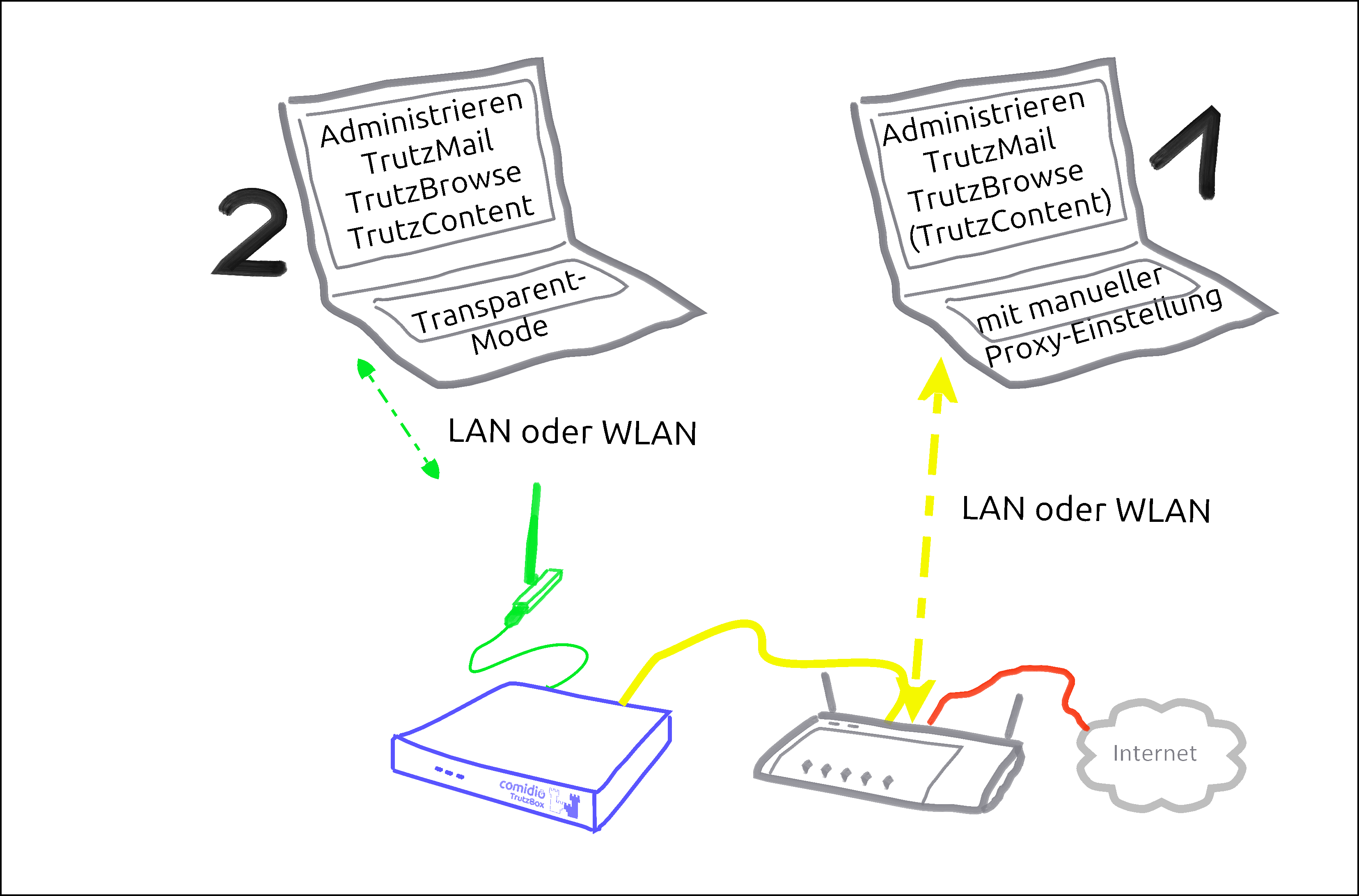
There are basically two ways to connect devices to the TrutzBox®:
| Case 1: | PC 1 is connected to the Internet router via WLAN or network cable (dashed yellow).
|
| Case 2: | PC 2 is connected to the TrutzBox® via WLAN or network cable (green dashed). All Internet traffic (surfing) automatically passes through the TrutzBox®.This mode is called |
To use the TrutzBrowse and TrutzContent functions (secure surfing for and protection of minors), it can be decided for each device whether it should be left on the network of the Internet router (e.g. Fritzbox) (proxy mode) or connected to the TrutzBox network (transparent mode).
The aim is to connect as many or all devices as possible in the home network directly via the TrutzBox® (i.e. in "transparent mode").
It is advisable to reach this state step by step.
Therefore, you should start "small" at the beginning and gain experience in "proxy mode" by not changing anything on your home network, i.e. the devices initially remain on the Internet router.
You can also intentionally surf in a browser (e.g. Firefox) in proxy mode while surfing in parallel in a second browser (e.g. Chrome) without protection.
For example, you can track the influence the security slider has on unprotected access in various positions (e.g. effects on advertising offers shown).
If you have sufficient experience in proxy mode and would like to gain additional security, you can gradually connect devices in transparent mode by connecting them directly to the TrutzBox® via WLAN (or network cable).
Since there are occasional exceptions in which website use is not possible even with SliderLevel 10 (TrutzBox set to "pull-through"), it is recommended to operate a browser-based client device in proxy mode, so that the TrutzBox can be switched off as a proxy in the browser of this client device if necessary. This allows the browser of this device to access the Internet directly via the Internet router (bypassing the TrutzBox). After the exception has been made, the TrutzBox should be activated again in the browser as a proxy].
This means that the TrutzBox can also be operated safely without a WLAN module and the WLAN module can be added later if required.
The other TrutzBox functions, such as Webmeeting, Mail, Chat and Remote Access, work in both modes unaffected by this.
To change from transparent mode to proxy mode or vice versa, please proceed as follows:
- Shut down PC or device (= switch off by software).
- If previously connected to TrutzBox, now connect to the Internet router or vice versa.
- Switch on/restart the device (now the device automatically receives an IP address valid in this network area).
-> Table of Contents (of this manual)
1.5 Phases, users and administrator
This manual describes two roles in these words:
User
Anyone using TrutzBox functions is referred to in this manual as "'User'".
Administrator
A person who uses certain administrative functions of the TrutzBox that are not available to every user is described in this manual "Administrator".
With private use' of the TrutzBox the administrator is usually an adult, in families e.g. a legal guardian.
<
For commercial use of the TrutzBox, the administrator is usually an internal or external IT administrator.
<
In general, the following phases can be distinguished when using the TrutzBox:
| Phase | activities | |
| start up (ca. 15 Min.) |
Unpacking, checking, connecting and switching on the TrutzBox | Administrator |
| set up (ca. 30 Min. plus updates) |
Test Internet connection, import certificate, set admin password, register TrutzBox, create TrutzMail address, set WLAN name and password | Administrator |
| Usage (ongoing) |
Surfing, Mailing, Webmeets | User |
| Administrieren (as needed) |
Manage users, create PGP partners, manage TrutzBrowse filters, set up remote access (VPN), import certificates on end devices, reactivate SecuritySlider, advise and support users | Administrator |